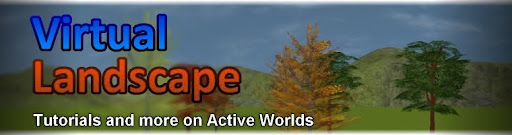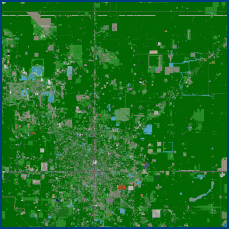First you must decide what world to build in. Here's a small list to get you started:
AWNewbie is a world designed for new users to learn to build. Building done here will be protected from other users; however it will also be very temporary and will be removed after a few days.
AlphaWorld is a permanent building world. It is the largest and oldest. Tourists can build here but without protection from others. AlphaMapper is a nice tool which can be of great assistance. I do all my building in AlphaWorld so my most of my building experience is with it and so most tutorials on this blog will be made for AlphaWorld.
AWTeen is a much smaller world. Tourists can build here but as the world is so small, there is a larger risk of being discovered and vandalized or deleted by others. There is also not as much empty space left, making finding a spot to build harder. Some advantages of building in AWTeen is the ability to edit the base terrain and having a larger selection of objects and textures available, and also having automatic access to some advanced building features which I won’t talk about on this blog until much later.
Mars and Yellowstone are themed worlds. They both allow tourist building and also have different objects to AlphaWorld. Yellow is very small, but Mars is larger.
I recommend using AWNewbie just for starting out, then moving to AlphaWorld.
If you are going to build in AWNewbie, you don’t need to go to much effort to find somewhere. As the world is very small, just walk along a path from the landing zone to find an empty field close by.
If you are going to build in AlphaWorld, you should use Alphamapper to find a large, empty area.
Other worlds may have a map, but if not, you can search random coordinates and see if there are any buildings nearby, eventually finding an empty place. If there are buildings, also try looking to see if there are empty areas near them.
Building the House
To build, you must first understand how building works in Active Worlds.
Structures are made out of lots of objects. These objects vary in complexity, from squares and rectangular prisms to chairs and computer monitors. They can all be manipulated by changing their size and shape, by changing their texture or color, or by several other ways which I will show you in later blog posts. Hundreds of objects are put together to create large buildings and almost everything in the world is made out of some objects. To create objects, other objects are duplicated and then the new object is changed into the desired object.
Now let’s start the tutorial. This will be for AWNewbie, however if you want to start building in AlphaWorld, you can. Just go down to the 'Moving to AlphaWorld' section of this post for more help.
First, go to the world through a teleport at AWGate or typing in AWNewbie in the teleport box. Then walk down a path until you find a small empty place to build at. There will be a tutorial in the form of several signs along each path, but I have my own tutorial here.
First you will need to get a password. Pressing F8 will toggle the whisper box below the chat. You need to whisper “password” to [GuardBot]. This is a bot who will assign you a password. You will need to remember the password unless you aren’t planning to continue editing your house after this tutorial.
Now you can start building. Make sure your Num Lock is turned off. To begin, find an object near your empty field and right click it, to select it. The fence or brick walls are suitable objects, but some of the signs aren’t suitable and the ground isn’t made of objects.
Selecting an object brings up the object properties box, which appears whenever you have an object selected. Using this box, you can manipulate the object. You will use this box more later but right now, press the insert button on your keyboard, or the duplicate object button on the box. Now, use your arrow keys to move the object away from the path. Move it with a distance of about 30 arrow key presses. Each arrow press moves the object half a metre, which is also known as a ‘click’.
Left click on something other than the selected object in the 3D view to deselect it. If the object disappears and you get a message saying “You are not allowed to encroach into another's property”, it means the object was in a space which was above or under an object that doesn’t below to you. Try duplicating an object again and moving it to a different location, farther away from the path
Once you have your object, make it snap to grid and reset its rotation with the appropriate buttons in the object properties box. Also delete anything in the ‘Description’ or ‘Action’ fields. In the ‘Model’ field, rename the object, “walk022.rwx”, then deselect it.
Congratulations! You now have the first floor piece of your house! If your object is way above the ground, press the minus key on your keyboard to lower it until its Y location is zero. Even though the object is at zero, it will still be slightly above the world terrain, which is good, so you can put your own ground around your buildings.
If the object goes back to what it was before and you also get an "not allowed to encroach" message, it means the object wasn't encroaching before, but when it became this larger object, it was. Just try moving the object further away.
It is a good idea to record the coordinates of your house so you can find it later on if you forget where it is. Remember that an easy way to record your house’s location is to use the ‘Remember’ option under the ‘Teleport’ menu.
Now duplicate your floor and place it next to the first one so that they touch. Then duplicate it again and place it in a different direction from the last one so that the floors form an ‘L’ shape. This will be the base of your house. I recommend flying up in the air a bit to be better able to build.It is a good idea to record the coordinates of your house so you can find it later on if you forget where it is. Remember that an easy way to record your house’s location is to use the ‘Remember’ option under the ‘Teleport’ menu.
The next task is to make the walls. Duplicate a piece of floor and rename it “pp21.rwx”. This wall object is half the length of a piece of floor. Move it to the end of the edge of a floor. Now duplicate it and move it next to the first wall so that the two walls go along the edge of one floor piece. To continue placing walls along the floors, you will need to rotate them. Duplicate and existing wall and press ‘Page Up’ exactly six times. It should now be 90 degrees to the other walls. Move it to connect with the floor and existing walls. You can use ‘Page Down’ to rotate the other way.
As you move your walls, you will find that pressing the arrow keys in groups of four or eight times to get them in the right position. This is because they are four metres long, which measures as eight button presses. As you duplicate objects, the duplicates are one button press forwards, so be aware of this when moving objects in groups of eight presses.
Using your knowledge, you should now be able to finish making the walls. Do this now. To speed things up, you can select more than one object at a time by holding ‘Shift’ when selecting objects. These objects will move together and rotate around their centre. If duplicating it, it will produce the same objects as were selected in the same position. This can really speed up building the walls by selecting and duplicating two at a time.
If you ever find your objects at some weird rotation or misaligned with the rest of the objects, just try snapping them back to the grid and resetting their rotation. It is normal to see tiny cracks between these kinds of walls, though.
To put in a ceiling, select each floor piece (at the same time, if you want). Duplicate them, move them back half a metre and then press plus on your numpad eight times. They are now on top of your walls.
Now you will be using some more complex objects to make your roof. Duplicate a ceiling piece and rename it “roofc35.rwx”. This is a corner piece. Rotate it and move it into an appropriate position. Then duplicate it and put it on all your external corners.
Now duplicate another corner and take the ‘c’ out of the name so that it is “roof35.rwx”. This new object is a straight roof object. Put this object along the walls between the corner roof objects.
How are we going to make the internal roof corner? We don’t need a new object for this; we can place two straight roof objects intersecting each other. Make this corner now.
You have now built a nice house and have completed your first structure in Active Worlds! Good work.
Object Yards
Object Yards are places with categories of objects on display so that builders can come along and find out the name of objects they want, so then they can go back to their place and insert the new objects.
The object yard at AWNewbie will be very useful to you. It is found at 36s 40w. The walk, pp and roof objects had numbers in them, which determined their texture. At the object yard you will find other objects of the same type but with different textures, so feel free to change the numbers in the objects at your house to make them have the textures you prefer.
In different worlds you will be able to find different object yards, so visiting them is a good idea.
Furnishing your house
When you are at the AWNewbie object yard teleport circle, click the teleport to go to “Furniture and TVs/Stereos”. Then find some objects you like. Right click them to find their names, and write them down or put their names in a text document. If you want, you could just say them in the chat and you will be able to see them when you go back to your house.
For this tutorial I will be putting in a bed, a couch and a TV. Once you have found the objects you want, click the back button until are at your house again, or can fly there. The objects I have chosen are “gbed3d.rwx”, “couch5a.rwx” and “tva2.rwx”
Duplicate an object of your house and rename it as one of the objects you have chosen. Rotate and move it to where you want in your house. Then do the same for the other objects. You now have a furnished house and you also know how to find objects and put them in your house, good work.
Moving to AlphaWorld
Once you are happy with your ability to build in AWNewbie, you should consider starting to build in AlphaWorld. This is because your buildings will be removed after a few days in AWNewbie.
Starting out in a much larger world is harder since you would need to duplicate an object and move it a lot farther if you want empty space all around. You can build closer to other people’s random buildings if can put up with only being able to expand in three directions.
Your first object in a new area is known as a seed object. To get your seed object at a remote location, you have three options.
First, if you are a citizen, you can use a bot such as Seedbot to place an object at any location under your name.
Second, you could duplicate an object from the closest building and just move it with the arrow keys, watching its location in the object properties box to help you direct it to your desired location.
Third, you could ask another user who is a citizen to create a seed object for you. Then after you made a copy, you would need that user to delete their copy.
When you get your seed object, make sure you snap it to grid and reset it’s rotation. This is so that your entire town won’t get built on an angle or weird position, which will be a lot better and easier to use.
Building a new house in AlphaWorld like in this tutorial should be fast and easy, so you can do it again in your new location.
That concludes this blog post/tutorial, so have fun building and experimenting with new things! Remember I have a place in Active Worlds you can find here, which has much of the things I talk about in this blog.